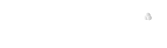Batch jobs
The reality of computing on shared resources is that nodes are rarely available when you’re in front of the keyboard and you need to put your work into a script that can be run by the scheduler when resources become available. Your batch script may mix basic shell commands and functions that will be run serially on the first compute node in your allocation with parallel programs that are run as jobs as described in Section 2.
Submitting a basic job script with flux batch
The flux batch command allows you to submit batch scripts to a queue for later execution once resources are available. In the simplescript.sh example below, we mix shell commands to log when the job starts and that it has completed with a flux run command to launch an MPI program.
sh-4.2$ cat simplescript.sh
#!/bin/sh
date
flux run -n4 ./mpi_hellosleep
echo 'job complete'
sh-4.2$ flux batch -N2 -n4 ./simplescript.sh
fDkrou8xo
sh-4.2$ flux jobs
JOBID USER NAME ST NTASKS NNODES RUNTIME NODELIST
fDkrou8xo day36 simplescri R 4 2 9.366s rzalastor[5-6]
sh-4.2$ ls
flux-fDkrou8xo.out mpi_hellosleep mpi_hellosleep.c simplescript.sh
sh-4.2$ tail -f flux-fDkrou8xo.out
Thu Mar 11 10:36:16 PST 2021
MASTER: Number of MPI tasks is: 4
task 0 on rzalastor5 going to sleep
task 2 on rzalastor6 going to sleep
task 1 on rzalastor5 going to sleep
task 3 on rzalastor6 going to sleep
task 0 on rzalastor5 woke up
task 2 on rzalastor6 woke up
task 1 on rzalastor5 woke up
task 3 on rzalastor6 woke up
job complete
^C
sh-4.2$
Adding job submission directives to your batch script
Many resource managers allow you to put batch submission flags in your script as comments. In Flux, you can do this by prepending the flags with #flux: in your script. For example, the job script below will run 4 tasks on two nodes.
sh-4.2$ cat simplescript.sh
#!/bin/sh
#flux: -N 2
#flux: -n 4
date
flux run -n4 ./mpi_hellosleep
echo 'job complete'
sh-4.2$ flux batch ./simplescript.sh
f3YDA4qqR
sh-4.2$ tail -f flux-f3YDA4qqR.out
Mon Mar 15 13:45:01 PDT 2021
task 2 on rzalastor5 going to sleep
MASTER: Number of MPI tasks is: 4
task 0 on rzalastor4 going to sleep
task 3 on rzalastor5 going to sleep
task 1 on rzalastor4 going to sleep
task 2 on rzalastor5 woke up
task 0 on rzalastor4 woke up
task 3 on rzalastor5 woke up
task 1 on rzalastor4 woke up
job complete
^C
sh-4.2$
Starting an interactive Flux instance with flux alloc
When you submit a job script with flux batch, you are actually starting a new Flux instance with its own resources and running your script in that instance. The flux alloc command will create a new Flux instance and start an interactive shell in it.
[day36@corona211:~]$ flux alloc -N2 -n2 -t 1h
[day36@corona177:~]$ flux resource list
STATE NNODES NCORES NGPUS NODELIST
free 2 96 16 corona[177-178]
allocated 0 0 0
down 0 0 0
[day36@corona177:~]$ flux run -N2 -n2 hostname
corona177
corona178
[day36@corona177:~]$
Alternatively, you can supply flux alloc with a command or script and it will run that in a new Flux instance. Unlike flux batch, flux alloc will block until the command or script returns and send the standard output and error to the terminal.
[day36@corona211:flux_test]$ cat test_batch.sh
#!/bin/bash
echo "resources"
flux resource list
echo "hosts"
flux run -N 2 -n 2 hostname
[day36@corona211:flux_test]$ flux alloc -N2 -n2 ./test_batch.sh
resources
STATE NNODES NCORES NGPUS NODELIST
free 2 96 16 corona[177-178]
allocated 0 0 0
down 0 0 0
hosts
corona177
corona178
[detached: session exiting]
[day36@corona211:flux_test]
Submitting jobs to an existing instance with flux proxy
Some user workflows involve getting an allocation (Flux instance) and submitting work to it from outside of that allocation. Flux can accomodate these types of workflows using the flux proxy command. You could, for example, create a two node Flux instance with flux alloc -N2 -n96 -t 1d --bg, then use a flux proxy command to submit work in that instance:
[day36@corona212:~]$ flux jobs
JOBID USER NAME ST NTASKS NNODES RUNTIME NODELIST
ƒ8RmSm8mYW3 day36 flux R 2 2 53.01s corona[177-178]
[day36@corona212:~]$ flux proxy ƒ8RmSm8mYW3 flux mini run -N2 -n2 hostname
corona177
corona178
[day36@corona212:~]$
Running commands in the system instance with flux --parent
Since each Flux job is a fully featured Flux instance, running a Flux command inside of a job will run that command inside of that instance. For example, if you run flux resource list on a corona login node, it will list all of the resources in that cluster:
[day36@corona82:~]$ flux resource list
STATE NNODES NCORES NGPUS NODELIST
free 45 2160 360 corona[173,194,238,253-259,261-283,285-296]
allocated 68 3264 544 corona[171,174-193,196-201,203-207,213-216,218-237,239-247,250-252]
down 8 384 64 corona[172,195,202,217,248-249,260,284]
[day36@corona82:~]$
If, however, you get an interactive allocation with flux alloc and run flux resource list in that, you will only see the resources allocated to your job:
[day36@corona82:~]$ flux alloc -N1
flux-job: fpyF8fye25m started 00:00:06
[day36@corona189:~]$ flux resource list
STATE NNODES NCORES NGPUS NODELIST
free 1 48 8 corona189
allocated 0 0 0
down 0 0 0
[day36@corona189:~]$
If you want to know information about the resources available in the main system instance (the parent instance), you can add a --parent flag to your flux command:
[day36@corona189:~]$ flux --parent resource list
STATE NNODES NCORES NGPUS NODELIST
free 48 2304 384 corona[194,198,204,206,238,250,253-259,261-283,285-296]
allocated 65 3120 520 corona[171,173-193,196-197,199-201,203,205,207,213-216,218-237,239-247,251-252]
down 8 384 64 corona[172,195,202,217,248-249,260,284]
[day36@corona189:~]$
This becomes particularly important if, for example, you want to include a command in your batch script that will submit the next job in a series of jobs. As we will discuss further in Section 5, if you put a flux batch myscript command in your batch script, that command will get run as a subjob of the current job. If you want that batch job to submitted to the main system queue, you will need to use flux --parent batch myscript.
Queues
Flux supports dividing compute resources into separate queues. A -q QUEUENAME argument to your flux alloc|batch|run|submit command will direct your job to a specific queue.
You can list the queues on a system, their status, and limits with the flux queue list command. E.g.
[day36@corona211:~]$ flux queue list
QUEUE EN ST TDEFAULT TLIMIT NNODES NCORES NGPUS
pbatch* ✔ ✔ 30m 1d 0-inf 0-inf 0-inf
pdebug ✔ ✔ 30m 1h 0-inf 0-inf 0-inf
pnvmeof ✔ ✔ 30m 1d 0-inf 0-inf 0-inf
[day36@corona211:~]$
The * next to the queue name indicates which queue is the default queue for the system. EN is short for enabled and indicates whether or not users can submit jobs to the queue. ST is short for started and indicates whether or not jobs from a queue will be started by the scheduler. For example, a long timelimit queue may be accepting jobs (enabled) at all times, but administrators might only start the queue off hours or for a specific DAT.
You can also see how many nodes there are in a given queue and their status with flux resource list -q QUEUENAME. This command will display detailed information about how many and which nodes in a given queue are free, allocated, and down. Nodes listed as free may still be reserved for the high priority job in the queue. That job will be identifiable by the eta: TIME listed in the INFO column of flux jobs -A -q QUEUENAME.
More user facing batch options
The Flux job submission commands have many more options for doing things like running on specific nodes or queues, modifying your job environment, specifying task mappings, and more. See, for example, man flux-run for details on all of the options available. We have also put together a table of equivalent resource manager flags.
Modifying submitted jobs
You can currently modify the duration, queue, and urgency of a submitted job. If you want to shorten the expected duration of your job to try to get it start via backfill (or any other reason), you can do so with flux update JOBID duration=TIME where TIME is a Flux Standard Duration (e.g. 6h). Similarly, you can change the queue that a job is submitted to with flux update JOBID queue=QUEUENAME.
Modifying a job’s urgency will hold or release the job. flux job urgency JOBID hold will set JOBID’s urgency to 0 and prevent it from being considered for scheduling. flux job urgency JOBID default will return the job’s urgency to 16 and allow it to be started.
Privileged users (i.e. Hotline and other LC staff) can also use these commands to extend a job’s duration beyond the configured queue limits or move a job to the top of the queue (flux job urgency JOBID expedite).
Section 2 | Section 3 | Exercise 3 | Section 4
Back to index